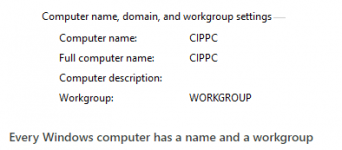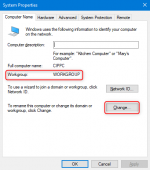Can you do a ipconfig /all so we can see the full configuration? and then do it on a known working computer so we can compare?
This is the problem computer.
Give me a bit for the working desktop config, wife is using that one.
C:\Users\SNJ> ipconfig /all
Windows IP Configuration
Host Name . . . . . . . . . . . . : DESKTOP-63N24JR
Primary Dns Suffix . . . . . . . :
Node Type . . . . . . . . . . . . : Hybrid
IP Routing Enabled. . . . . . . . : No
WINS Proxy Enabled. . . . . . . . : No
Wireless LAN adapter Local Area Connection* 2:
Media State . . . . . . . . . . . : Media disconnected
Connection-specific DNS Suffix . :
Description . . . . . . . . . . . : Microsoft Wi-Fi Direct Virtual Adapter
Physical Address. . . . . . . . . : 9A-5F-D3-3A-9C-C4
DHCP Enabled. . . . . . . . . . . : Yes
Autoconfiguration Enabled . . . . : Yes
Wireless LAN adapter Local Area Connection* 12:
Media State . . . . . . . . . . . : Media disconnected
Connection-specific DNS Suffix . :
Description . . . . . . . . . . . : Microsoft Wi-Fi Direct Virtual Adapter #2
Physical Address. . . . . . . . . : 9A-5F-D3-3A-99-C4
DHCP Enabled. . . . . . . . . . . : No
Autoconfiguration Enabled . . . . : Yes
Wireless LAN adapter Wi-Fi:
Connection-specific DNS Suffix . :
Description . . . . . . . . . . . : Marvell AVASTAR Wireless-AC Network Controller
Physical Address. . . . . . . . . : 98-5F-D3-3A-9D-C5
DHCP Enabled. . . . . . . . . . . : Yes
Autoconfiguration Enabled . . . . : Yes
Link-local IPv6 Address . . . . . : fe80::9364:545d:60d1:128a%11(Preferred)
IPv4 Address. . . . . . . . . . . : 192.168.1.101(Preferred)
Subnet Mask . . . . . . . . . . . : 255.255.255.0
Lease Obtained. . . . . . . . . . : Sunday, July 16, 2023 10:56:46 AM
Lease Expires . . . . . . . . . . : Monday, July 17, 2023 2:11:14 PM
Default Gateway . . . . . . . . . : 192.168.1.1
DHCP Server . . . . . . . . . . . : 192.168.1.1
DHCPv6 IAID . . . . . . . . . . . : 127426515
DHCPv6 Client DUID. . . . . . . . : 00-01-00-01-29-A3-6A-AD-98-5F-D3-3A-9D-C5
DNS Servers . . . . . . . . . . . : 192.168.1.1
NetBIOS over Tcpip. . . . . . . . : Enabled
Ethernet adapter Bluetooth Network Connection:
Media State . . . . . . . . . . . : Media disconnected
Connection-specific DNS Suffix . :
Description . . . . . . . . . . . : Bluetooth Device (Personal Area Network)
Physical Address. . . . . . . . . : 98-5F-D3-3A-9D-C6
DHCP Enabled. . . . . . . . . . . : Yes
Autoconfiguration Enabled . . . . : Yes
C:\Users\SNJ>

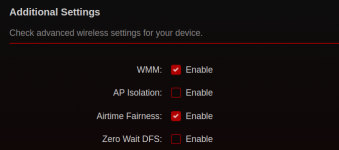
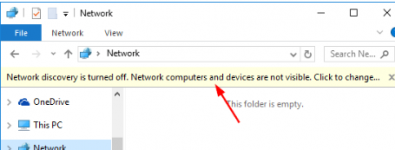
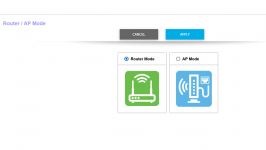
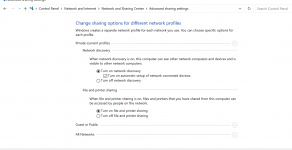

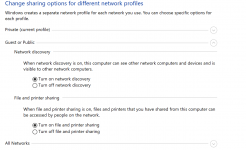
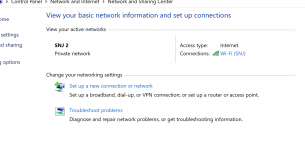

 7:E2:ED
7:E2:ED