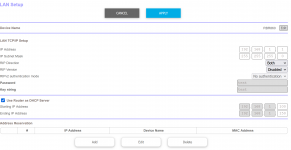You are using an out of date browser. It may not display this or other websites correctly.
You should upgrade or use an alternative browser.
You should upgrade or use an alternative browser.
…… Windows networking issue
- Thread starter Macgyver
- Start date
GeneSD
Retired December 31 2022
You could also try resetting your network settings to see if it fixes it:
Try to repair your internet connection.
To access "Network Reset" feature, you just need to follow these simple steps:
1. Open Settings app from Start Menu or by pressing WIN+I keys together.
2. Now go to Network & Internet section and under Status tab, click on Network Reset link given at the bottom of right-side pane.
You can directly launch this page using "ms-settings:network-status" command in RUN dialog box as mentioned here.
3. It'll show a screen telling you that network reset option will remove and reinstall all your network adapters and will also restore all networking components to their default settings. Click on "Reset Now" button to start network reset feature.
4. It'll show a confirmation message "Are you sure you want to reset your network settings?", click on "Yes" button to accept the confirmation.
It'll reset network adapters and settings and will restart your computer to take effects.
If the above steps do not work, try these:
- Click Start and type "cmd".
- Right click on Command Prompt and run it as administrator.
- Copy and paste the following line one at a time, pressing enter each time:
netsh winsock reset - and press Enter.
netsh int ip reset - and press Enter.
ipconfig / release - and press Enter.
ipconfig / renew - and press Enter.
ipconfig / flushdns - and press Enter
You can also try to reset your DNS service with the following steps:
- Press the Windows key + R and type "services.msc" and press OK.
- Scroll down to find the DNS client.
- Right click on it and click Restart.
Try to repair your internet connection.
To access "Network Reset" feature, you just need to follow these simple steps:
1. Open Settings app from Start Menu or by pressing WIN+I keys together.
2. Now go to Network & Internet section and under Status tab, click on Network Reset link given at the bottom of right-side pane.
You can directly launch this page using "ms-settings:network-status" command in RUN dialog box as mentioned here.
3. It'll show a screen telling you that network reset option will remove and reinstall all your network adapters and will also restore all networking components to their default settings. Click on "Reset Now" button to start network reset feature.
4. It'll show a confirmation message "Are you sure you want to reset your network settings?", click on "Yes" button to accept the confirmation.
It'll reset network adapters and settings and will restart your computer to take effects.
If the above steps do not work, try these:
- Click Start and type "cmd".
- Right click on Command Prompt and run it as administrator.
- Copy and paste the following line one at a time, pressing enter each time:
netsh winsock reset - and press Enter.
netsh int ip reset - and press Enter.
ipconfig / release - and press Enter.
ipconfig / renew - and press Enter.
ipconfig / flushdns - and press Enter
You can also try to reset your DNS service with the following steps:
- Press the Windows key + R and type "services.msc" and press OK.
- Scroll down to find the DNS client.
- Right click on it and click Restart.
Y2KProf
Contributing Member
Have you checked for the simplest solutions? My HP laptop has a button that turns on/off the wifi. My other laptop, a Dell, has an airplane mode turn on/off. If either of these is set wrong, you will not connect to anything. Also, when all else fails, try rebooting/restarting both the PC and the router/gateway.I have a windows 10 device that doesn't want to see any network computers nor can I open a command prompt and ping known good local IP address.
They all just time out.
I'm feeling like this is something stupid but I'm racking my brain with it.
Everything is on the same network of course.
He can successfully reach the Internet and browse, etc. He noted that one of the early posts.Have you checked for the simplest solutions? My HP laptop has a button that turns on/off the wifi. My other laptop, a Dell, has an airplane mode turn on/off. If either of these is set wrong, you will not connect to anything. Also, when all else fails, try rebooting/restarting both the PC and the router/gateway.
Therefore, WiFi and his router is working.
He just can’t see or ping any of the other devices on his local network.
Unless I am misunderstanding the evidence presented so far.
Wildweasel
F-4 Phantoms Phorever
Have a Windows update install itself right before the problem started?
I had on install and it killed my email. Been two weeks of fighting to get email to work half-assed as long as I give the machine an hour or two to download/refresh email.
I had on install and it killed my email. Been two weeks of fighting to get email to work half-assed as long as I give the machine an hour or two to download/refresh email.
Macgyver
Has No Life - Lives on TB
Kris you nailed it with the synopsis so far.He can successfully reach the Internet and browse, etc. He noted that one of the early posts.
Therefore, WiFi and his router is working.
He just can’t see or ping any of the other devices on his local network.
Unless I am misunderstanding the evidence presented so far.
These devices I cannot ping from the laptop are all pinagable from my desktop box.
Quiet Man
Nothing unreal exists
In that case you can disregard my last question.These devices I cannot ping from the laptop are all pinagable from my desktop box.
Knoxville's Joker
Has No Life - Lives on TB
looks like you have a misconfigured ip configuration. dns servers should be the same as the dhcpserver address unless you have separate appliances for that. The wins servers should also be the dhcp server address unless, again, you have a separate appliance for that functionality.on the laptop try
ipconfig/all
you should get a response like . . .
Note the bold responses. Your IP, gateway, DHCP, and DNS should all ping.
And check the date the LEASE OBTAINED. That is the lease on your DHCP assigned IP address. Should be today.
(oh and flush your DNS. Type 'ipconfig /flushdns' in the Command Prompt, and press Enter.)
ipconfig /all
Windows 2000 IP Configuration Host Name . . . . . . . . . . . . : tss-avery-babel Primary
DNS Suffix . . . . . . . : dns1.someschool.edu
Node Type . . . . . . . . . . . . : Hybrid
IP Routing Enabled. . . . . . . . : No
WINS Proxy Enabled. . . . . . . . : No
DNS Suffix Search List. . . . . . : dns1.someschool.edu
someschool.edu
Ethernet adapter Local Area Connection:
Connection-specific DNS Suffix . :
Description . . . . . . . . . . . : 3Com EtherLink 10/100 PCI For Complete PC Management NIC (3C905C-TX)
Physical Address. . . . . . . . . : 00-01-03-AB-0E-6P
DHCP Enabled. . . . . . . . . . . : Yes
Autoconfiguration Enabled . . . . : Yes
IP Address. . . . . . . . . . . . : 192.168.0.10
Subnet Mask . . . . . . . . . . . : 255.255.255.0
Default Gateway . . . . . . . . . : 192.168.0.254
DHCP Server . . . . . . . . . . . : 192.168.0.35
DNS Servers . . . . . . . . . . . : 192.168.0.12 192.168.0.13 Primary
WINS Server . . . . . . . : 192.168.0.37
Secondary WINS Server . . . . . . : 192.168.0.38
Lease Obtained. . . . . . . . . . : Wednesday, January 1, 2003 11:17:41 AM
Lease Expires . . . . . . . . . . : Friday, January 3, 2003 11:17:41 AM
This is either going to be in your tcp/IP settings on your adapter, or on the router itself. Odds are some things were statically set to deal with some intermittant wireless connectivity issues at some point.
Quiet Man
Nothing unreal exists
When you PING from the laptop, what do you see? Do you see something like 'Sent = 4, Received = 0, Lost = 4...', or do you see some other error message like '...General failure'?These devices I cannot ping from the laptop are all pinagable from my desktop box.
ETA: Oh, I see that you said that 'they just time out'. Disregard.
Do you have any other networking equipment in the equation? For example, is there a smart switch in the middle of this, or do you have all of your equipment connect directly to the new router?
Last edited:
Macgyver
Has No Life - Lives on TB
Sorry I get "destination host unreachable"When you PING from the laptop, what do you see? Do you see something like 'Sent = 4, Received = 0, Lost = 4...', or do you see some other error message like '...General failure'?
ETA: Oh, I see that you said that 'they just time out'. Disregard.
Do you have any other networking equipment in the equation? For example, is there a smart switch in the middle of this, or do you have all of your equipment connect directly to the new router?
There are some dumb switches in the house but the is nothing between this computer and wefe router.
phloydius
Veteran Member
Sorry I get "destination host unreachable"
There are some dumb switches in the house but the is nothing between this computer and wefe router.
Are you able to ping ANY device on your network from that machine?
Are you able to ping the router that you successfully get internet thru?
Macgyver
Has No Life - Lives on TB
I can ping the 192.168.1.1 router only.Are you able to ping ANY device on your network from that machine?
Are you able to ping the router that you successfully get internet thru?
Nothing else.
SmithJ
Veteran Member
this
That would be 192.168.1.101.Based on what you previously said, you are on the same subnet (IP: 192.169.1.101) and connecting via wifi.
Is this your only computer on wifi?
Do you have more than one wifi network?
Accuracy is critical when dealing with IP addresses.
lostinaz
Senior Member
Your pc is likely on the Guest network for WiFi. Guest networks are isolated and only able to reach the router and the internet like you said your can. Check your wireless settings. My router has a SSID for Guest and and SSID for home users, as well a a setting to enable or disable Guest network for wireless. You might need to disable the Guest network or just make sure that SSID is different from your home network and you pick the home wireless SSID. It would help if we knew what model of router you have.
Quiet Man
Nothing unreal exists
That's interesting. 'Destination host unreachable' is different from 'Request timed out'. It means that the network card on your machine, or the router, are unable to determine how to route packets to the target machine (i.e. it's a layer-3 problem). If you get that message when PINGing an IP Address (instead of a Host Name), and the IP Address is on the same subnet that your laptop is on (with the same subnet mask)... well it's not intuitive to me as to where to go next.Sorry I get "destination host unreachable"
There are some dumb switches in the house but the is nothing between this computer and wefe router.
Have you tried to TRACERT one of those IP Addresses?
Last edited:
Quiet Man
Nothing unreal exists
I suggest forgetting about it for a while and get a good night's sleep. It's not worth getting aggravated over.
Next time you put eyes on this again, take a look at your router. Find where it shows the DHCP-assigned IP Address/Host Names list. It might be interesting for us to see what you have there. If you don't want to show us all that (security conscious), just look to see if the router has assigned an address to the machine that you're trying to PING/TRACEROUTE, and if it's the same IP you think it should be.
ETA: It would also be interesting if you could verify that the configuration for Default Gateway on the laptop is set to your router.
Do you have the option of connecting the laptop to the router via network cable?
Next time you put eyes on this again, take a look at your router. Find where it shows the DHCP-assigned IP Address/Host Names list. It might be interesting for us to see what you have there. If you don't want to show us all that (security conscious), just look to see if the router has assigned an address to the machine that you're trying to PING/TRACEROUTE, and if it's the same IP you think it should be.
ETA: It would also be interesting if you could verify that the configuration for Default Gateway on the laptop is set to your router.
Do you have the option of connecting the laptop to the router via network cable?
Last edited:
Knoxville's Joker
Has No Life - Lives on TB
As stated sleep on things. It does help, A LOT on these persnickety issues.
But you need to check and make sure you have zero static settings on your adapters and verify that you have no additional network devices as you have something has has a malconfigured network setting on it causing the problem.
This means eliminate everything except the router. Connect to it via wireless, make sure it works. Then add a device connect to it and make sure it works.
You have something that was either manually configured or has not picked up the new router configuration settings.
The problem with mesh networks is the complexity that you add to things and the introduction of issues with complexity with unmanaged devices( meaning you have to configure them manually or otherwise.)
But you need to check and make sure you have zero static settings on your adapters and verify that you have no additional network devices as you have something has has a malconfigured network setting on it causing the problem.
This means eliminate everything except the router. Connect to it via wireless, make sure it works. Then add a device connect to it and make sure it works.
You have something that was either manually configured or has not picked up the new router configuration settings.
The problem with mesh networks is the complexity that you add to things and the introduction of issues with complexity with unmanaged devices( meaning you have to configure them manually or otherwise.)
ChetekTech
Veteran Member
My dart throw...
The other devices are not in the DHCP table of the new router yet.
Your new router gave you the first available address which is .101. If you are using the same DHCP range with the new router as the old, its likely that address is assigned to another device from your old router.
As long as all your devices are configured via DHCP, restart every one to get IP assignments from the new router. Also, depending on the router you have, it may show the list of addresses to what devices that it has assigned to help troubleshoot this.
Good luck!
The other devices are not in the DHCP table of the new router yet.
Your new router gave you the first available address which is .101. If you are using the same DHCP range with the new router as the old, its likely that address is assigned to another device from your old router.
As long as all your devices are configured via DHCP, restart every one to get IP assignments from the new router. Also, depending on the router you have, it may show the list of addresses to what devices that it has assigned to help troubleshoot this.
Good luck!
LoupGarou
Ancient Fuzzball
My suggestion if this is the case, would be to open up device manager, and uninstall the network adapters (all of them) that are in device manager (again, uninstall, but do not delete the driver files if asked), then reboot and let them build back both the driver core and the protocol stacks. Then go into the old control panel (Win-R and type "control panel" if in Win10/Win11), and go to the old Network control panel, and make sure that the network type there is "private" and not "public"). Then, temporarily, turn off your firewall on that PC.Kris you nailed it with the synopsis so far.
These devices I cannot ping from the laptop are all pinagable from my desktop box.
Once that is done, test your pings. If the pings work, turn the firewall back on. If the pings still work, then leave the firewall on, and the problem was probably a disconnection from the core network drivers to the protocol stack.
Last edited:
Macgyver
Has No Life - Lives on TB
Ok here is the attached device list from the router. The problem child is device #4.
I deleted the mac address from the list, probably should not post those I would assume.
I deleted the mac address from the list, probably should not post those I would assume.
| Connected Satellites | ||||||||||||||||||||||||||||||||||||||||||||||||||||||||||||||||||||||||||||||||||||||||||||||||||||||||||||||||||||||||||||||||||||||||||||||
| ||||||||||||||||||||||||||||||||||||||||||||||||||||||||||||||||||||||||||||||||||||||||||||||||||||||||||||||||||||||||||||||||||||||||||||||
| Connected Devices | ||||||||||||||||||||||||||||||||||||||||||||||||||||||||||||||||||||||||||||||||||||||||||||||||||||||||||||||||||||||||||||||||||||||||||||||
|
Last edited:
Macgyver
Has No Life - Lives on TB
C:\Users\SNJ>ipconfig
Windows IP Configuration
Wireless LAN adapter Local Area Connection* 2:
Media State . . . . . . . . . . . : Media disconnected
Connection-specific DNS Suffix . :
Wireless LAN adapter Local Area Connection* 12:
Media State . . . . . . . . . . . : Media disconnected
Connection-specific DNS Suffix . :
Wireless LAN adapter Wi-Fi:
Connection-specific DNS Suffix . :
Link-local IPv6 Address . . . . . : fe80::9364:545d:60d1:128a%11
IPv4 Address. . . . . . . . . . . : 192.168.1.101
Subnet Mask . . . . . . . . . . . : 255.255.255.0
Default Gateway . . . . . . . . . : 192.168.1.1
Ethernet adapter Bluetooth Network Connection:
Media State . . . . . . . . . . . : Media disconnected
Connection-specific DNS Suffix . :
C:\Users\SNJ>
Windows IP Configuration
Wireless LAN adapter Local Area Connection* 2:
Media State . . . . . . . . . . . : Media disconnected
Connection-specific DNS Suffix . :
Wireless LAN adapter Local Area Connection* 12:
Media State . . . . . . . . . . . : Media disconnected
Connection-specific DNS Suffix . :
Wireless LAN adapter Wi-Fi:
Connection-specific DNS Suffix . :
Link-local IPv6 Address . . . . . : fe80::9364:545d:60d1:128a%11
IPv4 Address. . . . . . . . . . . : 192.168.1.101
Subnet Mask . . . . . . . . . . . : 255.255.255.0
Default Gateway . . . . . . . . . : 192.168.1.1
Ethernet adapter Bluetooth Network Connection:
Media State . . . . . . . . . . . : Media disconnected
Connection-specific DNS Suffix . :
C:\Users\SNJ>
Macgyver
Has No Life - Lives on TB
The little icons did not copy over, that's a phone.Device 5 is an Apple Laptop, right? not Windows?
AppleUSPRIWT0009192.168.1.105
Cause why would you name a windows machine "Apple".
can you reach the internetwith this machine
Macgyver
Has No Life - Lives on TB
Sorry I meant line 4. Its a microsoft surface, its the oe=ne being the problem child.SurfaceDESKTOP-63N24JR192.168.1.101
and this is your desktop.
and from here you can ping all of the other devices except 105?
AppleUSPRIWT0009192.168.1.105
Macgyver
Has No Life - Lives on TB
This is what I get when I try and ping (in this case my pie hole)
C:\Users\SNJ>ping 192.168.1.25
Pinging 192.168.1.25 with 32 bytes of data:
Reply from 192.168.1.101: Destination host unreachable.
Reply from 192.168.1.101: Destination host unreachable.
Reply from 192.168.1.101: Destination host unreachable.
Reply from 192.168.1.101: Destination host unreachable.
Ping statistics for 192.168.1.25:
Packets: Sent = 4, Received = 4, Lost = 0 (0% loss),
C:\Users\SNJ>
C:\Users\SNJ>ping 192.168.1.25
Pinging 192.168.1.25 with 32 bytes of data:
Reply from 192.168.1.101: Destination host unreachable.
Reply from 192.168.1.101: Destination host unreachable.
Reply from 192.168.1.101: Destination host unreachable.
Reply from 192.168.1.101: Destination host unreachable.
Ping statistics for 192.168.1.25:
Packets: Sent = 4, Received = 4, Lost = 0 (0% loss),
C:\Users\SNJ>
raven
TB Fanatic
192.168.1.25 is the raspberry.This is what I get when I try and ping (in this case my pie hole)
C:\Users\SNJ>ping 192.168.1.25
Pinging 192.168.1.25 with 32 bytes of data:
Reply from 192.168.1.101: Destination host unreachable.
Reply from 192.168.1.101: Destination host unreachable.
Reply from 192.168.1.101: Destination host unreachable.
Reply from 192.168.1.101: Destination host unreachable.
Ping statistics for 192.168.1.25:
Packets: Sent = 4, Received = 4, Lost = 0 (0% loss),
C:\Users\SNJ>
Line 4 is SurfaceDESKTOP-63N24JR192.168.1.101Sorry I meant line 4. Its a microsoft surface, its the oe=ne being the problem child.
try pinging 192.168.1.101
Macgyver
Has No Life - Lives on TB
C:\Users\SNJ>ping 192.168.1.101192.168.1.25 is the raspberry.
Line 4 is SurfaceDESKTOP-63N24JR192.168.1.101
try pinging 192.168.1.101
Pinging 192.168.1.101 with 32 bytes of data:
Reply from 192.168.1.101: bytes=32 time<1ms TTL=128
Reply from 192.168.1.101: bytes=32 time<1ms TTL=128
Reply from 192.168.1.101: bytes=32 time<1ms TTL=128
Reply from 192.168.1.101: bytes=32 time<1ms TTL=128
Ping statistics for 192.168.1.101:
Packets: Sent = 4, Received = 4, Lost = 0 (0% loss),
Approximate round trip times in milli-seconds:
Minimum = 0ms, Maximum = 0ms, Average = 0ms
C:\Users\SNJ>


 7:E2:ED
7:E2:ED