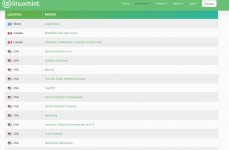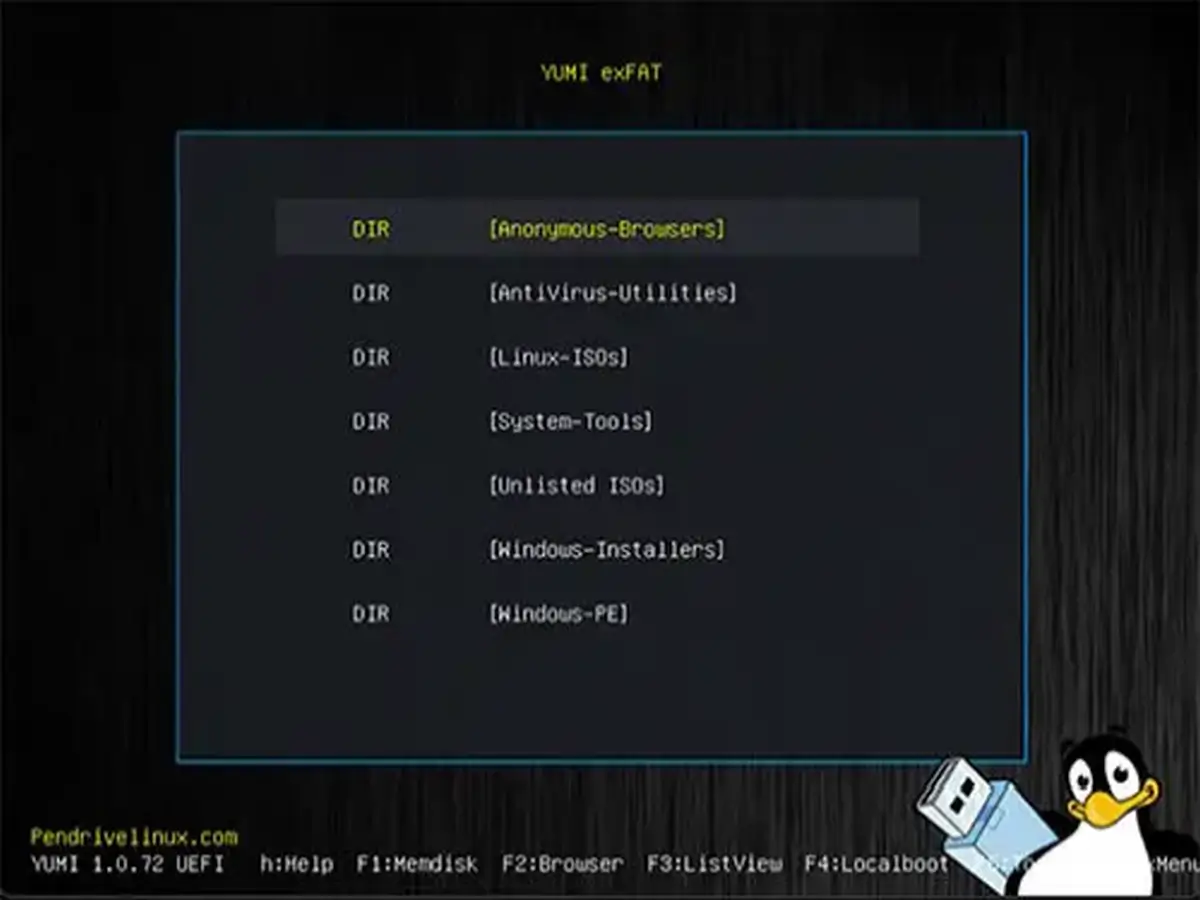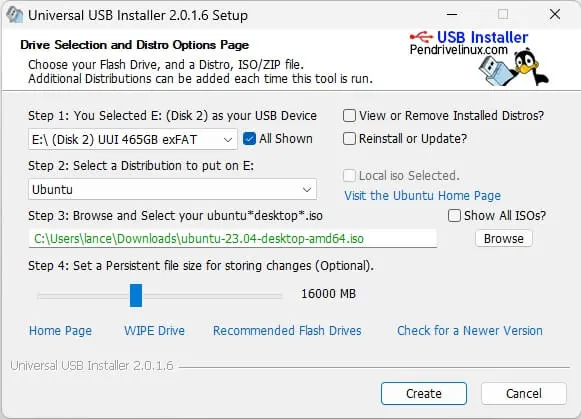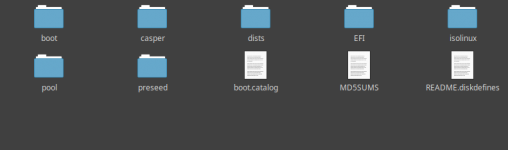I do in one (the Lenovo Z580) but not the other (a 3 year old Dell notebook).
Backstory is that my work replaces notebooks every three years. This year, for the first time, they are allowing employees to keep their old notebook for a one-time $75 payroll deduction.
I signed up, not that I “needed” yet another computer but saw it as an opportunity to try my hand at Linux for the first time in close to 20 years. They take my old computer and wipe all the licensed software off. Then they install a trial version of Windows 10 and send it back to me.
My intent is to make it a dual-boot. Will install a real version of Windows 11 Pro and then Mint Cinnamon.
I decided to download Mint Cinnamon, create a stick and try it out in “live” mode on the Lenovo while I wait for them to send my old Dell notebook back to me.
That is where I am at in this process.
I could have installed Windows 11 a dozen times in the time I have wasted trying to get a bootable, working Mint stick!
Kind of them to do that! I'd take that deal in a hot second.
"I could have installed Windows 11 a dozen times in the time I have wasted trying to get a bootable, working Mint stick!"
Funny, my experience has been 180 degrees the opposite.
The few things I see as potential hiccups for you are UEFI boot, who's purpose seems to be to complicate things. I have more trouble with that than almost anything.
Dual boot is certainly possible, but I've not done it in a while; there was a point that every time I booted into Windows X (don't remember the version) it would oh-so helpfully destroy the linux install. So helpful, doncha know. That was the straw that took that camel out of action for me...
The creation of the memory stick from the iso or img file from Windows would be the last; as I stated before I've used balena etcher but there's now been some discussion as to whether it's gathering more info than necessary, so, can't recommend that until further clarification. Others have given recommendations, though.
I've finally got decent speeds on my internet, and seriously, I can download and have a bootable USB stick in about 10 minutes, including stopping to get coffee. I sincerely don't know what the issue is, but as noted I haven't tried to read every post on the thread.
Want me to make a bootable stick and send it to you? Send me a message.
eta: I went ahead and downloaded Mint Cinnamon 21.2 Cinnamon preemptively, just in case... DL'd from the mirror at giganet, linked from Mint's DL page. Took about 2 minutes...
There's probably others that would do the same as well.