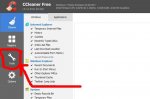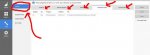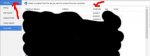Vector
Veteran Member
Something called www.searching.com has hijacked my browser and I cannot remove it with any known tools that I've tried. It got around Norton Security Deluxe and Malwarebytes, Spybot or Ad-Aware can't find it or eliminate it.
All sorts of pop-ups are now invading my computer faster than I can uninstall them, and to add insult to injury, this thing resists any attempt to even search for a cure. It won't let me access Google, Bing, Ask.com or any other search engine,but itself and of course it won't put me in touch with those search engines through itself. I have increasingly limited ability to surf the web (it took 15 minutes of repeated attempts to reach Timebomb 2000 from the damn thing's home page!).
Any help from you guys would be greatly appreciated. Please, no lectures about the folly of using IE or the virtues of Firefox. It has denied me access to my backup Firefox browser,too!
Thank you.
Oh, DO NOT sign on to that website. I did not, it just showed up to me, probably on a You Tube video I downloaded.
All sorts of pop-ups are now invading my computer faster than I can uninstall them, and to add insult to injury, this thing resists any attempt to even search for a cure. It won't let me access Google, Bing, Ask.com or any other search engine,but itself and of course it won't put me in touch with those search engines through itself. I have increasingly limited ability to surf the web (it took 15 minutes of repeated attempts to reach Timebomb 2000 from the damn thing's home page!).
Any help from you guys would be greatly appreciated. Please, no lectures about the folly of using IE or the virtues of Firefox. It has denied me access to my backup Firefox browser,too!
Thank you.
Oh, DO NOT sign on to that website. I did not, it just showed up to me, probably on a You Tube video I downloaded.